Difference between revisions of "Media browser"
From Exilent
(→Videos) |
|||
| (14 intermediate revisions by the same user not shown) | |||
| Line 3: | Line 3: | ||
It can be opened via '''Tools - Media browser''' or by pressing the hotkey '''F8'''. | It can be opened via '''Tools - Media browser''' or by pressing the hotkey '''F8'''. | ||
| − | In all cases | + | In all cases |
| + | *an item can be selected by left clicking in the list by moving up and down with the '''arrow keys''' | ||
| + | *multiple items can be selected with '''Control''' and '''Shift''' keys | ||
| + | *image/video/gif content can be '''Drag & Dropped''' from the list or from the display | ||
| + | *deleting a file cannot be undone, it wont appear in the recycle bin | ||
== Screenshots == | == Screenshots == | ||
| − | https://i.imgur.com/ | + | https://i.imgur.com/CkxmIkW.gif |
| − | + | ||
| − | * | + | *'''Upload''': upload the image to Imgur; (+) means an uploading is in progress; (*) means that an image has an uploaded link |
| − | + | *'''Copy link''': copy the image link to the clipboard | |
| − | + | *'''Upload selected images''': multiple images can be uploaded with one action | |
| − | *Copy link | + | *'''Copy selected images''': copy the uploaded links of the selected images |
| − | + | *'''Hide RSN''': hide the RSN in that chat; the image gets edited, it cannot be reverted | |
| − | *Upload selected images | + | *'''Edit''': open the image with the default image editor |
| − | + | *'''Open''': open the image with the default image viewer | |
| − | * | + | *'''Delete''': delete the image file finally |
| − | * | + | *'''Open folder''': open the folder containing the image in the file explorer |
| − | |||
| − | *Edit | ||
| − | |||
| − | *Open | ||
| − | |||
| − | *Delete | ||
| − | |||
| − | *Open folder | ||
| − | |||
== Videos == | == Videos == | ||
| − | https://i.imgur.com/ | + | https://i.imgur.com/JT1RUuN.gif |
| − | *<<< | + | |
| − | + | *'''<<<''': jump back 10 seconds | |
| − | *<< | + | *'''<<''': jump back 1 second |
| − | + | *'''Play/Pause''': start/pause the video playback | |
| − | *Play/Pause | + | *'''<''': jump forward 1 frame |
| − | + | *'''>>''': jump forward 1 second | |
| − | *< | + | *'''>>>''': jump forward 10 seconds |
| − | + | *'''[''': set selection start | |
| − | *>> | + | *''']''': set selection end |
| − | + | *'''Screenshot''': save a screenshot of the current frame | |
| − | *>>> | + | *'''GIF''': create a GIF from the selection |
| − | + | *'''AVI''': create an AVI from the selection (trim the video) | |
| − | *[ | + | *'''Rename''': rename the video file |
| − | + | *'''Delete''': delete the video file finally | |
| − | *] | + | *'''Open''': open the video file with the default video player |
| − | + | *'''Open folder''': open the folder containing the video in the file explorer | |
| − | *Screenshot | ||
| − | *GIF | ||
| − | *AVI | ||
| − | *Rename | ||
| − | *Delete | ||
| − | *Open | ||
| − | *Open folder | ||
== GIFs == | == GIFs == | ||
| − | https://i.imgur.com/ | + | https://i.imgur.com/MDlUWZI.gif |
| + | |||
| + | *'''Upload''': upload the gif to Imgur; (+) means an uploading is in progress; (*) means that a gif has an uploaded link | ||
| + | *'''Copy link''': copy the gif link to the clipboard | ||
| + | *'''Rename''': rename the gif file | ||
| + | *'''Delete''': delete the gif file finally | ||
| + | *'''Open''': open the gif file with the default gif player | ||
| + | *'''Open folder''': open the folder containing the gif in the file explorer | ||
{{See also|Screenshots}} | {{See also|Screenshots}} | ||
{{See also|Video recorder}} | {{See also|Video recorder}} | ||
{{See also|Gif maker}} | {{See also|Gif maker}} | ||
Latest revision as of 12:01, 2 July 2019
Media browser is a tool for viewing all the screenshots, videos and gifs created by the client.
It can be opened via Tools - Media browser or by pressing the hotkey F8.
In all cases
- an item can be selected by left clicking in the list by moving up and down with the arrow keys
- multiple items can be selected with Control and Shift keys
- image/video/gif content can be Drag & Dropped from the list or from the display
- deleting a file cannot be undone, it wont appear in the recycle bin
Screenshots

- Upload: upload the image to Imgur; (+) means an uploading is in progress; (*) means that an image has an uploaded link
- Copy link: copy the image link to the clipboard
- Upload selected images: multiple images can be uploaded with one action
- Copy selected images: copy the uploaded links of the selected images
- Hide RSN: hide the RSN in that chat; the image gets edited, it cannot be reverted
- Edit: open the image with the default image editor
- Open: open the image with the default image viewer
- Delete: delete the image file finally
- Open folder: open the folder containing the image in the file explorer
Videos

- <<<: jump back 10 seconds
- <<: jump back 1 second
- Play/Pause: start/pause the video playback
- <: jump forward 1 frame
- >>: jump forward 1 second
- >>>: jump forward 10 seconds
- [: set selection start
- ]: set selection end
- Screenshot: save a screenshot of the current frame
- GIF: create a GIF from the selection
- AVI: create an AVI from the selection (trim the video)
- Rename: rename the video file
- Delete: delete the video file finally
- Open: open the video file with the default video player
- Open folder: open the folder containing the video in the file explorer
GIFs
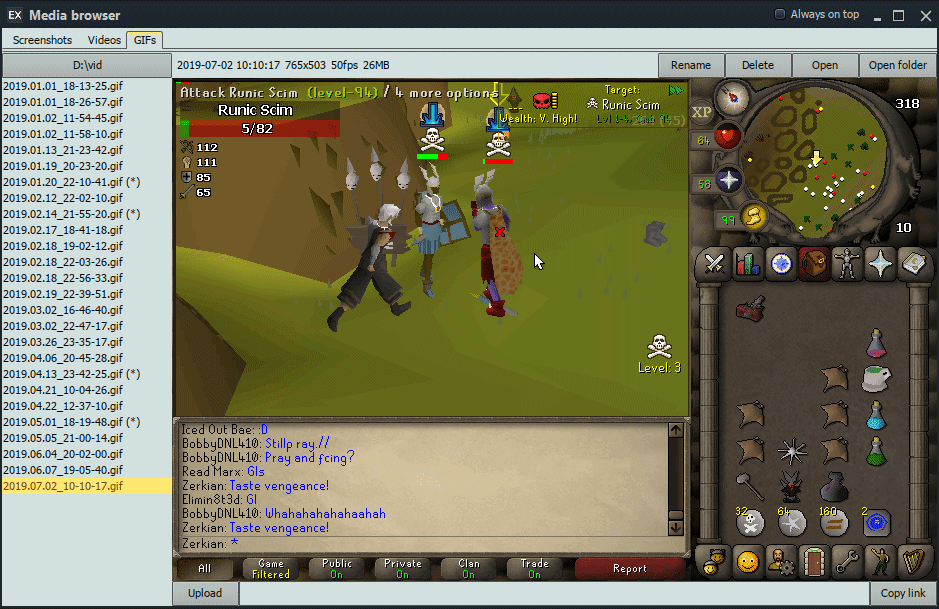
- Upload: upload the gif to Imgur; (+) means an uploading is in progress; (*) means that a gif has an uploaded link
- Copy link: copy the gif link to the clipboard
- Rename: rename the gif file
- Delete: delete the gif file finally
- Open: open the gif file with the default gif player
- Open folder: open the folder containing the gif in the file explorer
See also: Screenshots
See also: Video recorder
See also: Gif maker